This help file is currently being worked on. Thank you for your support!
One of our most valuable software features included in Tendenci is the granular level permission settings that enable Tendenci website superusers to control what site users can add, change, delete, and view on your Tendenci website. With that said, please refer to this Tendenci help file to learn about Entities, Pointers, and Groups.
First, in order to assign Staff permissions, you must create a Staff group. Example: www.example.com/groups
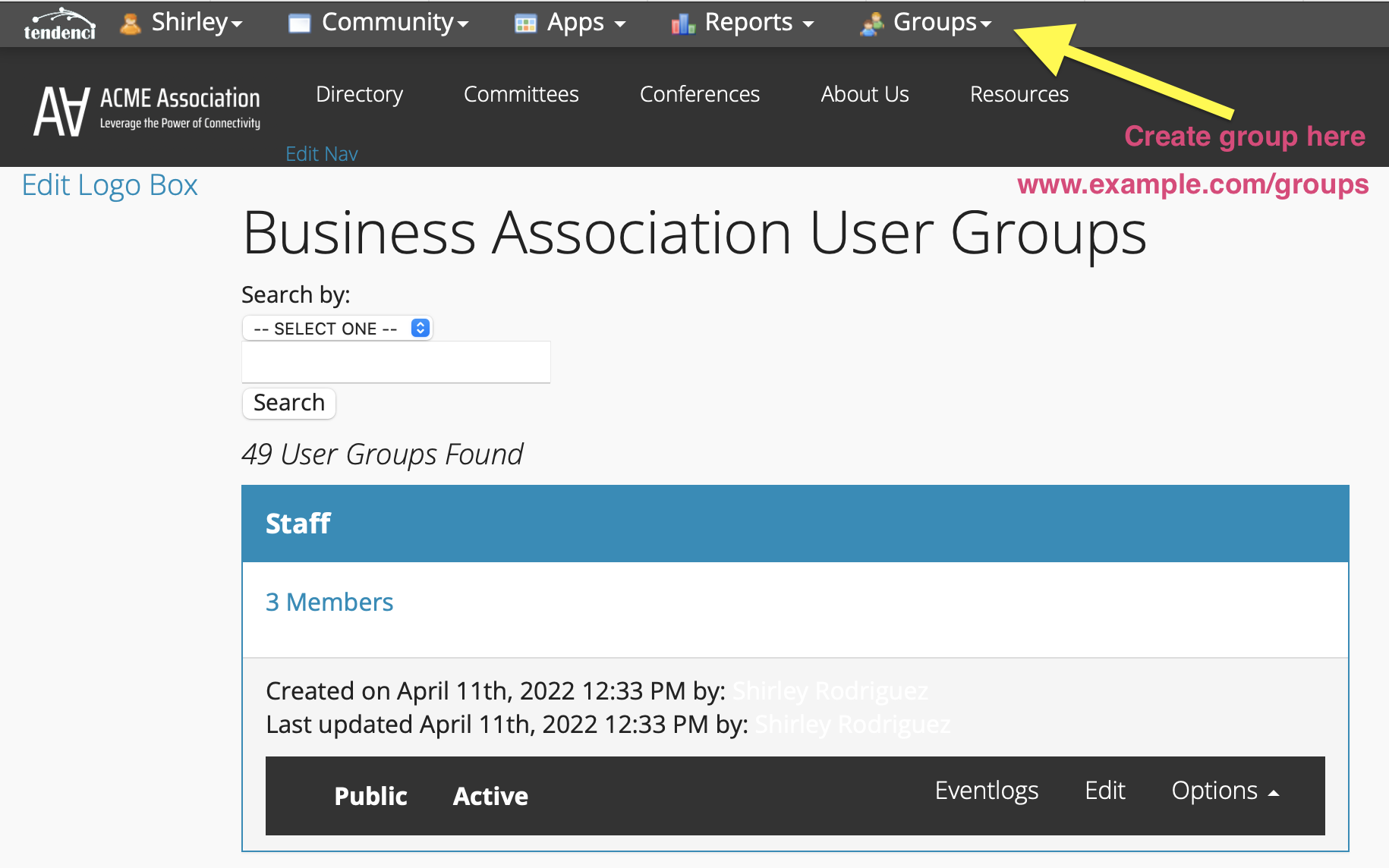
Select the types of permissions for your Staff group. You can then assign permissions specific to certain modules as well.
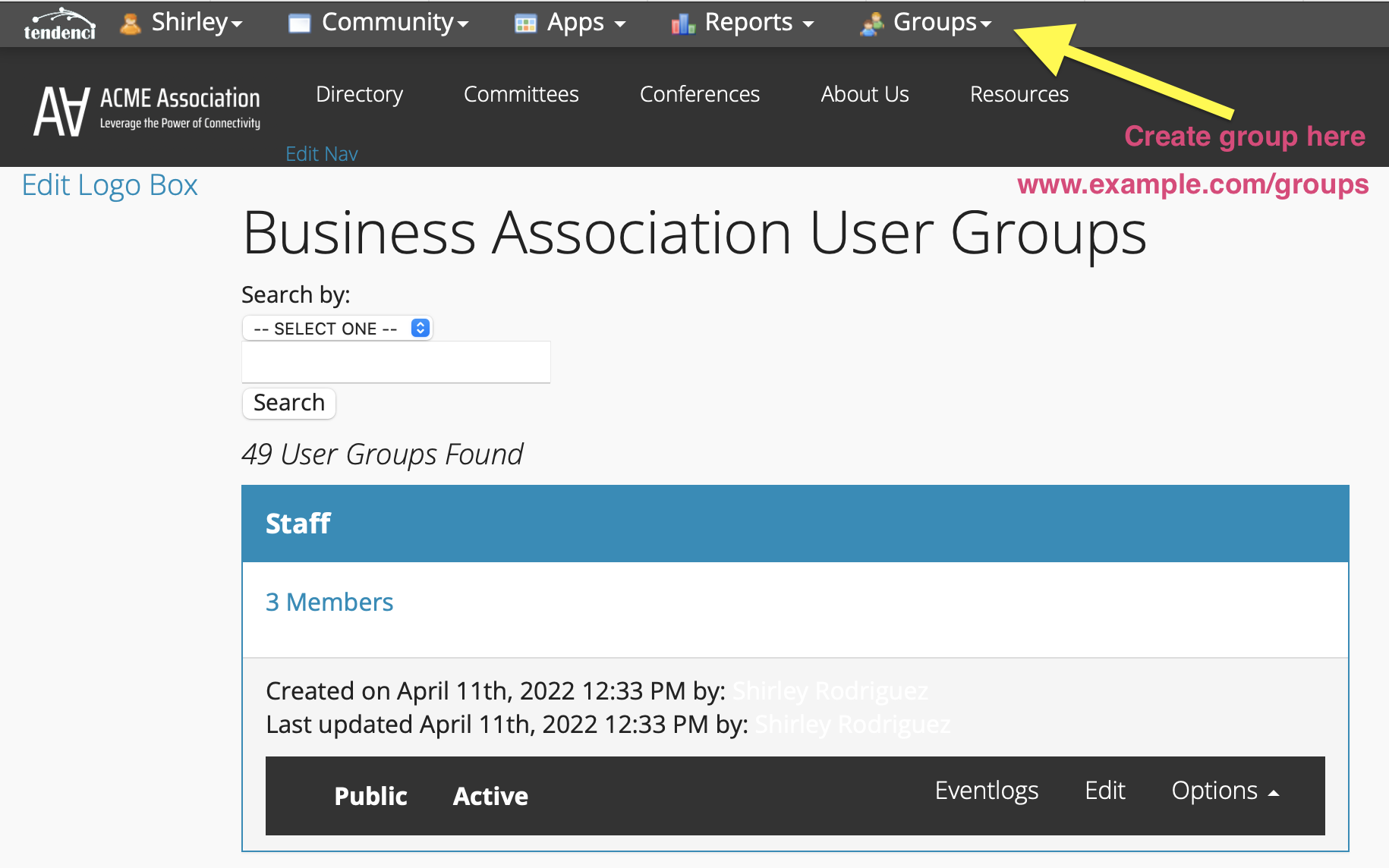
Just click on Options and select Permissions. Once you have selected the types of permissions for your Staff group, click Save.
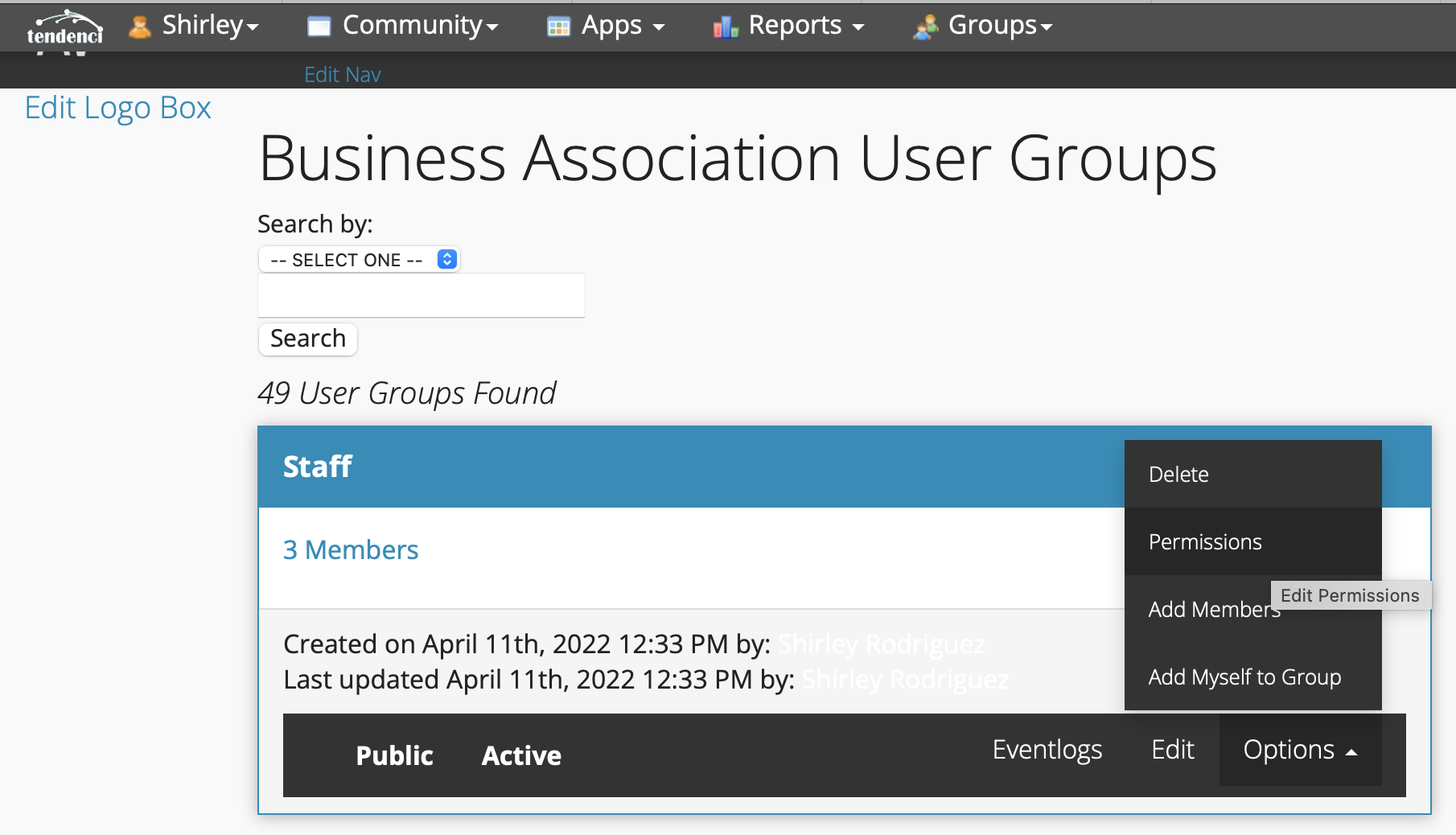
Now that we have created the Staff group, let's make sure we Edit the group to your specific functions as Groups provides you with many options such as:
- Group name (this is important, especially when working with more than one entity)
- Group label
- URL Path
- Entity
- Dashboard URL (Enable Group Dashboard Redirect in site settings to use this feature)
- Recipient Email
- Show Options (Sync for newsletters, Allow Self Add, Allow Self Remove, Show for memberships, Show for events, priority)
Now, let's pretend there is a specific page, event, or photo album you want to specifically grant Staff permissions to. As a superuser, all you have to do is go to that specific page, event, album, etc., select (edit), scroll down, and look for the Groups field. You should be able to see a list of all of your groups. Select Staff as the Groups and Save the changes.
User Profile
Please make sure you add your Staff member user profile to the chosen groups, in this case, Staff.