Tendenci has selective permissions control for users and members at a site-wide level and permission control at a content-specific level.
This Help File is going to show you how to selectively provide access for viewing and editing items on your Tendenci website on a content-specific level. You can learn more about using Tendenci's Site-Wide Permissions settings in another Help File: Site-Wide Tendenci Permissions Control Settings.
What Does Content-Specific Mean?
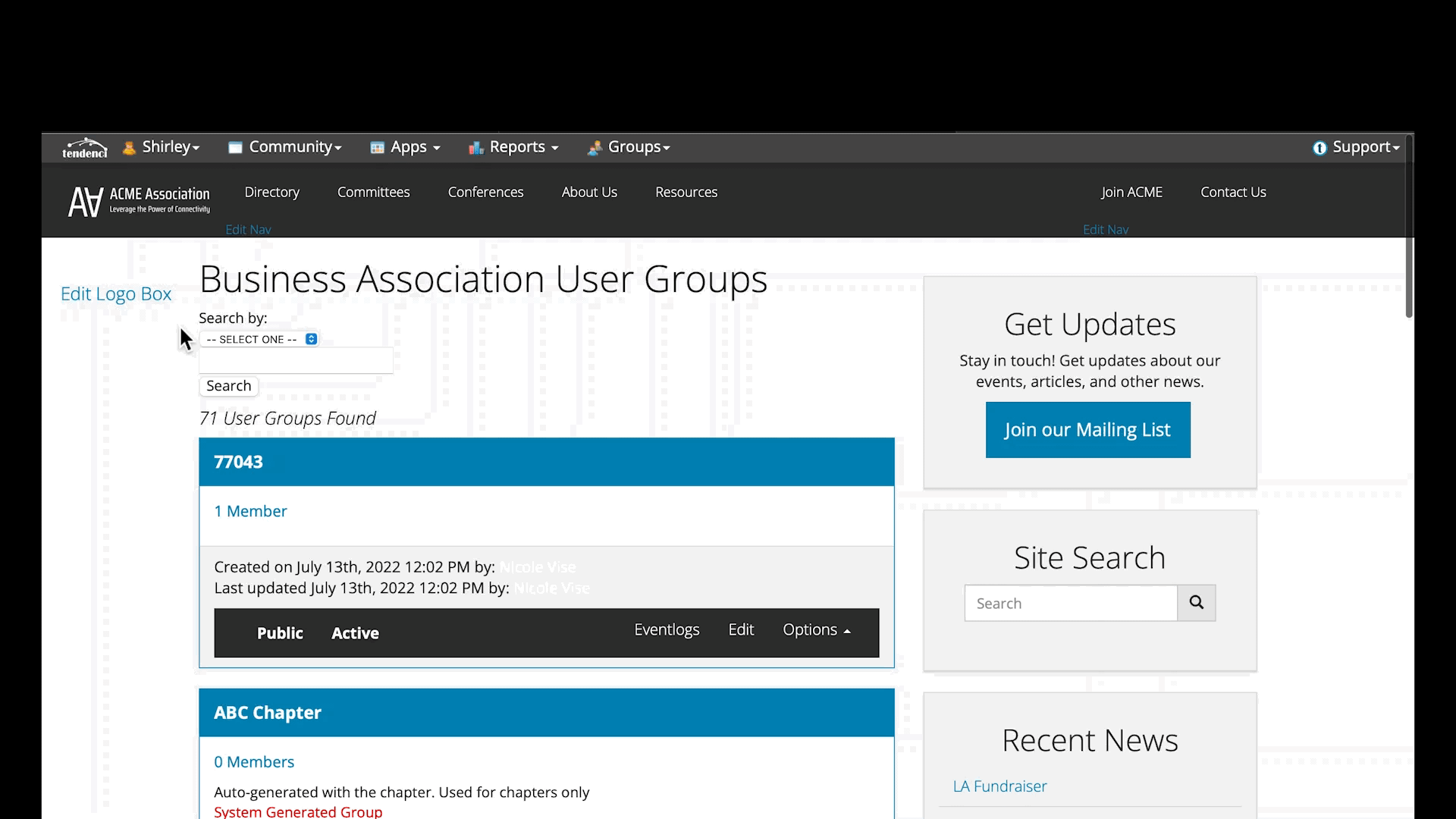 Tendenci AMS has permissions controls on virtually every new piece of content you add to your website. These "Content-Specific" permissions give your organization complete control over what articles, pages, events, and other website content is visible and editable by the public visitors to your site, your users, members, and staff.
Tendenci AMS has permissions controls on virtually every new piece of content you add to your website. These "Content-Specific" permissions give your organization complete control over what articles, pages, events, and other website content is visible and editable by the public visitors to your site, your users, members, and staff.
We developed content-specific permissions on Tendenci to enable you to offer selective benefits to members, protect internal organizational data while storing it online where staff could easily access it from anywhere, and give you more control over your website.
A few examples of how our clients are using Tendenci's Content-Specific Permissions include:
- Creating User Groups based on Staff and Volunteer departments and then providing access to view and/or change only content specific to their department.
- Providing special pricing and access to register for events to selective Membership levels.
- Offering members the option to edit and change articles while registered users could only view certain content.
- Granting specific members access to our membership directory.
- Creating sections within the site for different chapters where local chapter members could participate in adding and viewing content specific to their region and also easily find national chapter information.
Using Content-Specific Permissions
You will find the Permissions settings for a particular content item on the edit page for that item.
For example, if you are adding a new article, you will find a section called "Permissions" on the Edit page if you scroll down underneath the Article's main content body. The Permissions section will have a "Public can view" checkbox and a link to a dropdown menu with permission options for Users, Groups, and Members on your website.
This image demonstrates the permissions options section of a new Article.
The first section for Permissions is where you can choose if this specific Article can be viewed by anyone who visits this page or if you want only certain registered users or members to have access to this Article.
The second section "Administrator Only" is ONLY visible to your website's Superusers.
If you leave "Public can view" checked, then anyone who visits your site will be able to see the content of this Article.
Unchecking "Public can view" will only allow Superusers to view this specific Article and you will need to click "Show Advanced Permissions" and select from the User, Group, and Member Permissions options to customize who can view and change this Article.
Getting Specific with Permissions
When you click on the link to "Show Advanced Permissions", here is an example of what you'll see in the dropdown permissions option menu:
Each Permissions setting has checkboxes to View and to Change this specific Article you are adding.
Checking View gives permission to see the Article when they come to the page.
Unchecking View removes permission to see the Article, assuming "Public can view" is NOT checked.
Checking Change gives the permission to edit the Article.
Unchecking Change removes the permission to edit the Article.
Tendenci keeps your private content private, and your public content public, and gives you options in between. Virtually every piece of content you can add includes these content-specific permission options. Some permissions include:
User Permissions
User Permissions apply to all registered site users on your website, regardless of membership or user group participation. A User is defined as anyone that has a user login name and login password to your website.
Members list is now viewable to users who have the membership view permission. Previously, it required 'change permission'. However, the export and email abilities in the members list still require 'change permission'.
Users with news view and change permissions can view unreleased news so that they can edit.
Member Permissions
Member Permissions grant permissions to anyone who is a Member of your website. Members are defined as having applied and been approved for a membership or corporate membership on your website.
Group Permissions
Group Permissions grant permissions to users who are part of specific User or Member Groups you've created on your Tendenci website. You can use the Group Permissions section to specify content for users or members within that group.
Download the full list of Permissions as a PDF.
Did this answer your question? If not, please contact our support team for more information.